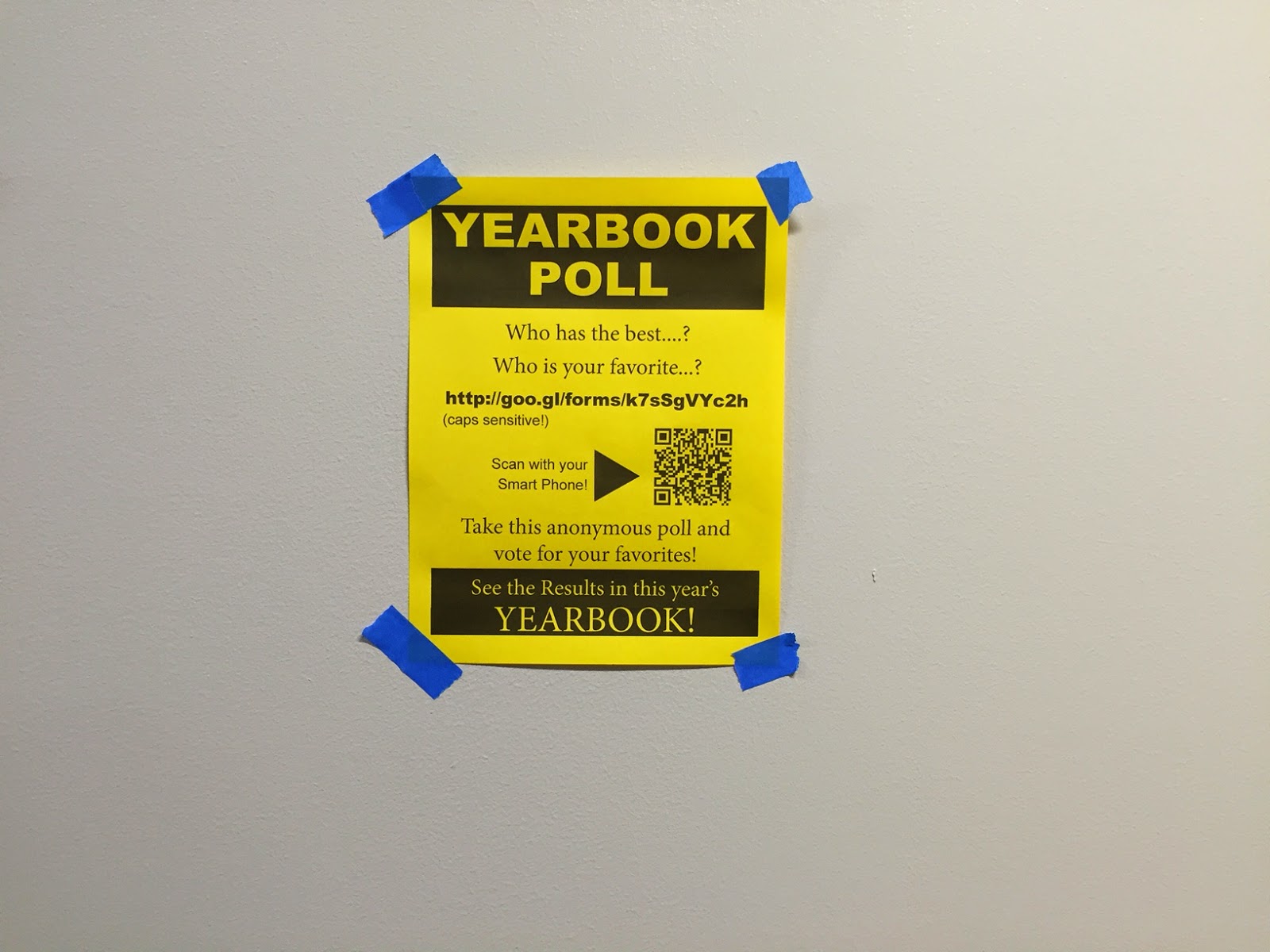Chrome extensions are great because they extend the usability of the Chrome browser. I have a bunch of them that I use quite a bit, some of which I wrote about here. The one I discovered today is a great one called Panel Tabs that allows you to put two Chrome tabs side-by-side. There is a great keyboard shortcut (Control + Tab) that allows you to quickly flip back and forth between tabs but sometimes you want to be able to compare information or websites and this extension allows you to do that. Check it out!
This blog is maintained by the Wenatchee School District's Instructional Technology Department to keep staff updated on tips and techniques for navigating the digital world. The content on this website in no way represents the opinions or beliefs of WSD.
Friday, February 27, 2015
Thursday, February 26, 2015
Seesaw App Updates
Seesaw is a great app that allows students and teachers to make digital portfolios. It's super simple and I wrote about it here and included it in the first episode of WSD Tech TV.
That have some updates in version 1.1 that are notable:
That have some updates in version 1.1 that are notable:
What's New in Version 1.1
Thanks so much for all the feedback so far. If you've been enjoying Seesaw, please write a review & help us spread the word to other teachers & administrators. We really appreciate your support!
Seesaw 1.1 is a major new release that addresses the top feedback from our initial launch. This release includes:
- "Add Only" login mode that lets students add items but not view student journals.
- Individual student sign in mode (designed for 1:1 environments) that let's students sign in once and only have access to their journal.
- Note item type: Now you can add text to Seesaw journals directly.
- Item editing: Teachers can edit items after they have been submitted.
- Share individual item: Teachers can now share individual items to Twitter/Facebook/email or get a code to embed in a blog.
- 15 additional student profile icons.
- Improvements to the new class creation process & many other bug fixes.
Seesaw 1.1 is a major new release that addresses the top feedback from our initial launch. This release includes:
- "Add Only" login mode that lets students add items but not view student journals.
- Individual student sign in mode (designed for 1:1 environments) that let's students sign in once and only have access to their journal.
- Note item type: Now you can add text to Seesaw journals directly.
- Item editing: Teachers can edit items after they have been submitted.
- Share individual item: Teachers can now share individual items to Twitter/Facebook/email or get a code to embed in a blog.
- 15 additional student profile icons.
- Improvements to the new class creation process & many other bug fixes.
Tuesday, February 24, 2015
Coding with MadeWithCode
I appreciate how the language of coding is starting to gain traction in the educational realm. It's what inspired me as a kid not to write code and be a coder but to be interested in computers. Coding has come a long way since Basic and a lot of the apps and websites out there rely on creating a game scenario and helping students to learn the login behind coding. Much like a writer has to learn the rules of writing before they be creative, coding is the same way.
A site I have seen before but just investigated is MadeWithCode and it's designed and maintained by Google. They invested $50 million dollars into the program with the intent of getting girls more interested in coding, showing them examples of female coders in a world that often makes men the scientists and computer technicians. Having said that, it's not just a Girls Club and boys will enjoy it too.
It doesn't work on an iOS or Android device so get some lab time and let your kids learn a new language and have fun!
A site I have seen before but just investigated is MadeWithCode and it's designed and maintained by Google. They invested $50 million dollars into the program with the intent of getting girls more interested in coding, showing them examples of female coders in a world that often makes men the scientists and computer technicians. Having said that, it's not just a Girls Club and boys will enjoy it too.
It doesn't work on an iOS or Android device so get some lab time and let your kids learn a new language and have fun!
Thursday, February 19, 2015
Hopscotch for Photosynthesis
I got to spend some time in Mrs. Wilson's class at Pioneer Middle School as her kids were showing their learning of the photosynthesis process using the Hopscotch app. I was amazed at how fast the kids navigated through the app, choosing pieces of code to add to their project, and watching it run in real time to see if it did what they wanted
The most telling part for me was seeing two kids with their hands on the iPad at the same time, almost as if they were doing a dance, completing their task without even getting in each other's way. They were excited to do what they were doing and the product was driving the process. They were sharing their learning in a fun and engaging way and the teacher was free to roam around and help students or give encouragement. I can't wait to explore this app some more.

The most telling part for me was seeing two kids with their hands on the iPad at the same time, almost as if they were doing a dance, completing their task without even getting in each other's way. They were excited to do what they were doing and the product was driving the process. They were sharing their learning in a fun and engaging way and the teacher was free to roam around and help students or give encouragement. I can't wait to explore this app some more.
Google Add-On for Math Teachers!
Math teachers often wonder how they can use the Google tools in their classrooms. Well now you can replicate what you had with Math Type or other math equation editors. With an Add-On called g(Math) for Google Docs you can add math functions and graphs to your worksheets and tests.
Here is a short video of how it works:
This will make the creation of the tests and worksheets doable in Google Docs and then distributable to students with Classroom and/or printable. But the most powerful reason to start using this is your ability to create these documents as a team and collaboratively build tests and worksheets that your whole teaching team can benefit from.
Here is a short video of how it works:
This will make the creation of the tests and worksheets doable in Google Docs and then distributable to students with Classroom and/or printable. But the most powerful reason to start using this is your ability to create these documents as a team and collaboratively build tests and worksheets that your whole teaching team can benefit from.
Tuesday, February 17, 2015
Use Twitter!
Start using Twitter!
To begin with start as a consumer and find a ton of resources to use in your classroom. Slowly but surely you will get excited about what you find and start to contribute to the vast collection of educational tweets.
Create a Twitter account for school business and share with your students and parents.
Here are a few names to follow to get you started: @brownron, @raybirks, @edutopia, @classtechtips, @alicekeeler, @justintarte, @ShakeUpLearning, @willrich45, @sirkenrobinson, @googleforedu
You can also use a hash tag search to find tons of relevant information. #gafe, #ettipad, #edtech are a few I use to find new tools and strategies for technology in the classroom.
But you can use your subject, topic, curriculum, people, you name it try the hashtag # and it will be there.
Don't be afraid to use it... It's not all movie stars and media, it is my go to for current educational topics.
Here's a good place to get started once you have an account:
Here's a good place to get started once you have an account:
Thursday, February 12, 2015
QR Codes at Westside
I stopped myself in the halls the other day at Westside High School because I saw some QR codes on the walls. A quick scan took me to some YouTube videos from their talent show and a poll about their yearbook. QR codes can be used very effectively in schools that are 1:1, BYOT or where a majority of students have devices. They're not only powerful for delivering content but I think, more importantly, for giving students a vehicle to deliver content. There's a certain excitement and anxiety about putting your work on the wall for everyone to see, not really knowing who's going to see it and how far things might go.
They're easy to create and you can link to any number of things including YouTube videos, websites, Twitter, telephone numbers, audio files, email addresses, to name a few.
A great site for creating QR codes is QRstuff.comhttp://www.qrstuff.com/
They're easy to create and you can link to any number of things including YouTube videos, websites, Twitter, telephone numbers, audio files, email addresses, to name a few.
A great site for creating QR codes is QRstuff.comhttp://www.qrstuff.com/
Google Cheat Sheets
Oh Twitter, you never cease to amaze me. There are so many resources I've discovered on Twitter that are too numerous to note. But one I stumbled across today (do you stumble across tweets or do they drop on you?) was from a blog called Shake Up Learning. The site has a bunch of great resources but what I focused on were the Google Cheat Sheets. If you're a beginner jumping for the first time or an experienced user looking to hone your skills they are a great resource.
Wednesday, February 11, 2015
A-Google-A-Day Entry Tasks
Looking for a way to engage your students with a fun entry task? Google a Day is a site that gives you a Google search puzzle every day for your students to try to crack. For example, today's puzzle asks what elements are created at the sun's core when hydrogen atoms fuse. Students have to use the search tool on the upper part of the screen to find the answer. There are also hints to help them if they get stuck.

Tuesday, February 10, 2015
5th Grade Virtual Showcase
Today was "try virtual stuff out" day. In the morning we did a Mystery Skype and in the afternoon we did a 5th Grade Virtual Showcase between two of our pilot classrooms, Mrs. Brown at Lincoln Elementary and Ms. Christensen at Washington Elementary. The goal was to show off some of the tools, websites, and apps that we are all using every day that we like.
We had two iPads, one mirroring through an Apple TV and the other mirroring through a laptop via AirSever. We tried with Facetime but there was too much lag and it was very jittery so we switched over to Skype, which was a lot better. The audio was tricky but next time we'll know to use the shotgun microphones.
Ms. Christensen's class went first and showed off their iPads with Keynote, Geocaching, NoRedInk, and NewsELA. Mrs. Brown was next with coding, WeVideo, Edmodo and Math Duel. The kids were excited, nervous, loud, jittery; exactly what 5th graders should be and we all learned a lot! Both classrooms were buzzing and excited to look into what the other class was doing, which apps to download, and how to convince their teacher to sign them up for Edmodo! Very fun stuff.
Some love on Facebook too
We had two iPads, one mirroring through an Apple TV and the other mirroring through a laptop via AirSever. We tried with Facetime but there was too much lag and it was very jittery so we switched over to Skype, which was a lot better. The audio was tricky but next time we'll know to use the shotgun microphones.
Ms. Christensen's class went first and showed off their iPads with Keynote, Geocaching, NoRedInk, and NewsELA. Mrs. Brown was next with coding, WeVideo, Edmodo and Math Duel. The kids were excited, nervous, loud, jittery; exactly what 5th graders should be and we all learned a lot! Both classrooms were buzzing and excited to look into what the other class was doing, which apps to download, and how to convince their teacher to sign them up for Edmodo! Very fun stuff.
Some love on Facebook too
Mystery Skype at Lincoln
This morning I got to hang out in Mrs. Brown's 1:1 Android classroom as they participated in their first Mystery Skype. How it works is the teacher posts a request to participate in a Mystery Skype and if a class responds then you agree upon a time. We fired up the Skype machine and students took turns asking yes or no questions to the other class, trying to narrow down the location of the other school, first by state, then by city.
I didn't get there for all of the prep work, but I know they spent a lot of time looking at Google Maps, trying to generate questions to ask their partner school. You could tell the other school had done this before because they asked really pointed questions and knew how to respond loudly so that our whole class could hear them easily. We both figured out what state each other was in pretty quickly (they were in California) but the cities took a while longer. For me, it was neat to see the wheels turning in students' heads, using their maps and knowledge of landforms, etc. to hone in on their faraway neighbors.
The other school had two representatives that did all of the talking and the class behind them supported them and did research. They figured out we were from Wenatchee first and it took us awhile to find them in San Bernadino, but we got it eventually. Thanks to Mrs. Brown's students for a fun morning!
I didn't get there for all of the prep work, but I know they spent a lot of time looking at Google Maps, trying to generate questions to ask their partner school. You could tell the other school had done this before because they asked really pointed questions and knew how to respond loudly so that our whole class could hear them easily. We both figured out what state each other was in pretty quickly (they were in California) but the cities took a while longer. For me, it was neat to see the wheels turning in students' heads, using their maps and knowledge of landforms, etc. to hone in on their faraway neighbors.
The other school had two representatives that did all of the talking and the class behind them supported them and did research. They figured out we were from Wenatchee first and it took us awhile to find them in San Bernadino, but we got it eventually. Thanks to Mrs. Brown's students for a fun morning!
Sunday, February 8, 2015
DirectPoll - Instant Classroom Polling
I've written in the past about the use of the PollEverywhere website and the recently released iOS app. They are great for classrooms and staff meetings to gather quick information from your audience. I was searching for a different one for a presentation I'm doing later this month and came across DirectPoll. It's about as easy to setup as it can get. Simply enter your questions and press Start.
You then get a link to the question for your audience, a link to the results, a link to the administration of your poll, and a QR code. The QR code is nice and big in order to display on a screen for even those in the back of the room to scan. When your audience enters their response the results are just about instantaneous and best of all, the developers have said the service is most likely always going to be free.
There is even an FAQ page specifically for educators and some of the features include:
You then get a link to the question for your audience, a link to the results, a link to the administration of your poll, and a QR code. The QR code is nice and big in order to display on a screen for even those in the back of the room to scan. When your audience enters their response the results are just about instantaneous and best of all, the developers have said the service is most likely always going to be free.
There is even an FAQ page specifically for educators and some of the features include:
- displays the correct answer after student submits his/her answer
- hides answer while polling, so students are not distracted by others' responses
- requests to make the service better
Friday, February 6, 2015
Everyslide - Mirror iPad Screen to Students
Everyslide is a great tool for teachers to use when they want to control the content their students see on their devices. Teachers accounts are free and the setup is super simple. Just drop a PDF or a Power Point onto the website and it uploads the file and gives you a six-code for the students to enter. They open Safari (not supported in Chrome) and enter the code and they're connected to your device. When you change pages or slides it changes on their end too. With minimal setup you can bring back some control to your classroom.

Quizzity - Geography Game
Here's another tip from FreeTech4Teachers.com
Quizzity is a fun geography game that gives you the name of six cities and you have to click on the map and guess where they're located. I played it a few times and it wasn't easy!
Quizzity is a fun geography game that gives you the name of six cities and you have to click on the map and guess where they're located. I played it a few times and it wasn't easy!
Mystery Skype!
This sounds really cool. Skype another classroom, somewhere in the world, and just by asking YES or NO questions about their region you try to guess where they're located. One of the educators I follow on Twitter, @mrkempnz from Singapore, recently blogged about his and I thought it was a great idea. We are going to try it at Lincoln this week with Mrs. Brown's 5th grade class and I'll be sure to report back on how things to.

Wednesday, February 4, 2015
Online Corkboards
Online corkboards are great for taking and sharing notes, whether you're on a mobile device or a laptop/Chromebook. FreeTech4Teachers.com compares 5 services and one of them, Stormboard, is currently free for educators.

Videonot.es - Split Screen YouTube and Notes
Here's a great tool I learned about by reading FreeTech4Teachers.com called videonot.es that allows you to view a YouTube video on one side of your screen and take notes on the other side. It's integrated with your Google Drive so you can save and share your notes. As more and more educational content makes it's way to YouTube and more and more teachers realize what a great resource it is, this will become an increasingly useful tool. Give it a spin.
Monday, February 2, 2015
Oodles of Videos and Tips
One of my go-to sites has always been FreeTech4Teachers.com. Today, the editor of that site added a post that included 60 of his EdTech tips videos and 34 Google tips too. If you've got a few hours you could learn a ton! I've embedded the videos below.
Tech TV Episode One
Check out Ray and Ron's first episode of Tech TV. We highlight apps and websites that will help teachers in Wenatchee Schools get the most from their technology. We will be filming once every couple weeks and would love to hear from you about the show and what you want to see. You can request topics here.
Mail Merge in Google Sheets
If you're a teacher and have a collection of emails for students or parents then this tip may help you communicate with them better. Yet Another Mail Merge works like this:
1. Download the free script in a Google Sheet
2. Start an email in your Gmail account and include an easy-to-copy code inside your message to personalize it (like this: Hello $%First Name$, welcome to class.) That code tells the Google to pull the data from your sheet and put them in the email.
3. Go back to your Google Sheet and run the mail merge
The mail will be sent to all of the recipients with your personalized message. Why would you do this instead of sending the mail and just dropping all of the recipients in one mail? The personalization aspect is useful as is the general ease of use.
The free version lets you send 100 emails per day. Check out the video below to see it in action.
1. Download the free script in a Google Sheet
2. Start an email in your Gmail account and include an easy-to-copy code inside your message to personalize it (like this: Hello $%First Name$, welcome to class.) That code tells the Google to pull the data from your sheet and put them in the email.
3. Go back to your Google Sheet and run the mail merge
The mail will be sent to all of the recipients with your personalized message. Why would you do this instead of sending the mail and just dropping all of the recipients in one mail? The personalization aspect is useful as is the general ease of use.
The free version lets you send 100 emails per day. Check out the video below to see it in action.
Subscribe to:
Posts (Atom)