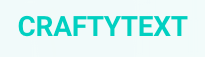Canva gives you templates and from there allows you to add text, images, etc. and also customize your page to your heart's content. If you're looking for a web page that makes a splash or want to create an announcement that you can download then give it a shot.
This blog is maintained by the Wenatchee School District's Instructional Technology Department to keep staff updated on tips and techniques for navigating the digital world. The content on this website in no way represents the opinions or beliefs of WSD.
Friday, March 27, 2015
Create Great Looking Websites and Announcements @canva #edtech #technology
If you are looking for a very simple way to make great looking websites and announcements then Canva is a great option. In the past I've looked at sites like Tackk and Page o Rama and they do a great job too. It's good to have options!
Canva gives you templates and from there allows you to add text, images, etc. and also customize your page to your heart's content. If you're looking for a web page that makes a splash or want to create an announcement that you can download then give it a shot.

Canva gives you templates and from there allows you to add text, images, etc. and also customize your page to your heart's content. If you're looking for a web page that makes a splash or want to create an announcement that you can download then give it a shot.
Remind Introduces Chat Feature @remindhq #edtech #technology #ipaded
Remind is the best service around for keeping contact with parents and students and it keeps getting better. They are poised to introduce their Chat feature which allows teachers to initiate a conversation with parents and students that they can in turn reply to. Imagine a teacher sending out a message that says, "Don't forget the Math test tomorrow!" and a parent now able to reply with, "What chapter is this on?" This is a big step for the classroom environment.
Students cannot initiate a chat and teachers can also pause or put in a timeframe during which they are unavailable so students can't be messaging at awkward hours.
This simple way to communicate gives students a way to communicate with teachers in a format they're comfortable with and used to using. Students don't use email as effectively as texting plus it allows teachers to start great conversations about digital citizenship with students. They can talk about questions like, "What is appropriate to text your teachers?" and "How should we all use this service to better our learning?" Give younger kids a chance to learn how to be responsible with a feature like this vs punishing them for making a mistake they didn't know they were making.
Here is some information from Remind's blog
If you want to be on their waitlist go here

Students cannot initiate a chat and teachers can also pause or put in a timeframe during which they are unavailable so students can't be messaging at awkward hours.
This simple way to communicate gives students a way to communicate with teachers in a format they're comfortable with and used to using. Students don't use email as effectively as texting plus it allows teachers to start great conversations about digital citizenship with students. They can talk about questions like, "What is appropriate to text your teachers?" and "How should we all use this service to better our learning?" Give younger kids a chance to learn how to be responsible with a feature like this vs punishing them for making a mistake they didn't know they were making.
Here is some information from Remind's blog
If you want to be on their waitlist go here
Wednesday, March 25, 2015
Live Streamed Mystery Skype @ Lincoln Elem #mysteryskype #edtech
I got to spend the afternoon with Mrs. Brown's 5th grade class at Lincoln Elementary today while they did a Mystery Skype with a school on the south side of Chicago. We've done them before and this one was equally as fun but this time we used our new Wirecast software to live stream the whole event. It was good to start to iron out the kinks on the system and Mrs. Brown's class was great in accommodating me. They blogged about it here.

Tuesday, March 24, 2015
Use Choice Eliminator with Google Forms #edtech #gafe @edlisten
Choice Eliminator is a great Chrome extension that eliminates choices from your Google form dynamically. A good example of this would be if parents are signing up for parent teacher conferences and you don't want them to step on each other's time slot toes. Or if students are choosing roles for a play or meeting times, once they choose a role or time that option disappears from the other students. Very useful!
Take a look at this YouTube video
Take a look at this YouTube video
Use Crafty Text Chrome Extension to Quickly Highlight Important Words #edtech #chrome @crafty184
A colleague just sent me a link to a YouTube video about a Chrome extension called CraftyText, and it's really cool. If you present from your laptop using Chrome it can be difficult sometimes for people to see the text on your screen. CraftyText lets you type something into a box on your screen that will then pop-out and fill your whole screen with that text until you press 'Enter'. The video does a better job of explaining it than I can but if you are a teacher or presenter this is a great arrow to have in your digital quiver.
ScoodleJam - Creation and Collaboration Tool for iOS #ipad #edtech @scootdoodle
ScoodleJam is a great iPad app that allows students to create content and collaborate with others. The layout is very simplistic and easy to navigate, so early elementary students can easily use the tool. You get options to draw, erase, add stickers, and type along with various sized pencils and erasers to choose from. The stickers include Math equations, shapes, and icons for storytelling and design. After you've created your ScoodleJam you have the option to save it to your Camera Roll, share via the iPads built-in sharing methods, or completely clear your canvas.
Before you start, ScoodleJam has a truckload of built-in templates that allow you to add different types of backgrounds (lined/graph paper, photos, graphic organizers, etc.) One of the neatest features is the ability to collaborate with other students who are in your Edmodo class. A simple two-finger swipe up reveals a + button that shows you other students in your class. Choose who you want to collaborate with and whatever you do shows up on their screen, and vice versa. Give ScoodleJam a look and you won't be disappointed.

Before you start, ScoodleJam has a truckload of built-in templates that allow you to add different types of backgrounds (lined/graph paper, photos, graphic organizers, etc.) One of the neatest features is the ability to collaborate with other students who are in your Edmodo class. A simple two-finger swipe up reveals a + button that shows you other students in your class. Choose who you want to collaborate with and whatever you do shows up on their screen, and vice versa. Give ScoodleJam a look and you won't be disappointed.
Assessing with Digital Tools #edtech #assessment #digitalclassroom
A colleague and I have created a list of digital tools for a course that he is teaching called Assessing with Digital Tools. The list is by no means exhaustive but gives an educator or student a good start in finding ways to do formative and summative assessments in class or in a computer lab.
http://goo.gl/YjvkyE
http://goo.gl/YjvkyE
Monday, March 23, 2015
Use StoryCorp App for Excellent Interviews and Archive History #ipaded #edtech
There are quite a few apps out in appland that record using your iOS device. But StoryCorp takes things one great step further by allowing you to put your questions on your iOS screen as well as a big 'Record' button. This helps out students tremendously by giving allowing them to only have one thing to worry about while recording an interview and hopefully will make them a bit more organized beforehand. The app is dead simple to use. Just type in your questions, find your interviewee, press 'Record' and read the questions to them. You can additionally add a photo to save with your interview.
From there students can share their interview with the world and add it to StoryCorp's archive or email it to anyone they like. The one thing I wish it allowed you to do was export it from the app or email the recording so students could use it in iMovie or another app like Explain Everything, but that's not the intent of the app. Having said that, it could serve two purposes and hopefully they'll add that during a later update.
From there students can share their interview with the world and add it to StoryCorp's archive or email it to anyone they like. The one thing I wish it allowed you to do was export it from the app or email the recording so students could use it in iMovie or another app like Explain Everything, but that's not the intent of the app. Having said that, it could serve two purposes and hopefully they'll add that during a later update.
NCCE 2015 Takeaways @ncce_EdTech
I was lucky enough to attend NCCE 2015 in Portland this year and co-present a session on Illuminate. My takeaways this year were different from past years where I was focused, as a teacher, on tools that I could use in my classroom the next day, and less on the big ideas that float around at these types of conferences. But this year those ideas came to the forefront after seeing great presenters like Jeff Utecht and Douglas Kiang, as well as recent Teacher of the Year Jeff Charbonneau. I encourage you to follow those guys on Twitter.
Here were the big ideas that stuck around with me after the week.

Here were the big ideas that stuck around with me after the week.
- We need to allow students and teachers to be social. People are social and the Internet is a social tool. We can't expect students to turn off their social side once they enter the classroom because we as teachers are not comfortable with it. Instead we need to find ways to embrace that collaboration and connectivity to make the classroom more like their real lives.
- We need to allow students time to master a skill with a new tool before assessing content. This was an idea I'd never really thought of before but it makes sense that we can't put a new tool in front of kids and immediately expect mastery simply because they're digital natives. They need time to learn the tool before we can grade them on the product they're creating with that tool.
- We need to allow students to use the tools they use to communicate. This example came out loud and clear simply because students use Instagram, Facebook, and other apps and sites to communicate in their non-school life. We need to find ways to integrate tools that are either the same or similar in order to create lines of communication that students want to be a part of. One presenter said to simply ask kids what they're using and use that tool. For example a lot of kids use Instagram so one teacher opened a class Instagram page and students would take pictures that had to do with the content they were currently studying, and in turn that content became the starter for the next day's lesson.
- We need to allow kids space to make mistakes early so they don’t make them later. This one seems hard because but we need to allow kids to fail. No one ever gets better at anything or learns anything from only receiving positive criticism or feedback that isn't challenging. One idea is to give kids some time to play with a tool and let them explore what it does before you jump into using for its intended use. Google Classroom has a chat feature that students love to use but it can get in the way of normal class. Give the students ten minutes to chat it up, let them get their fill, then turn it off and move on to what you want to do. The other big idea here is that younger kids need to learn that their digital profile is important even if they can't see why now. Allowing them a space to learn that is important so when they become older they aren't as likely to make the dumb mistakes that could cost them a job or a relationship. Use their mistakes to start conversations rather than punish and ban them.
- We need to allow students to have an authentic audience. A quote from Grant Wiggins that I like was, "An authentic audience give students a specific purpose and provides clarity about the goal. It also affords the incentive that the work they're producing is not just for the teacher or a grade." The world today has so many good avenues for an authentic audience like blogs, YouTube, social networks, etc. As educators we need to stretch our kids to extend the reach of their work to a global audience and create a larger reach. One presenter said that kids who have been in the same class together for a long time know who the "smart kid" is and the "lazy kid." But once their audience is not their peers or parents it wipes away those labels and provides the kids with a huge digital refrigerator on which to pin their best work and their sometimes smudged finger paintings that make up learning.
Friday, March 20, 2015
PowerV Word Selector at Lexile.com
Sounds fancy... but very practical. In this era, having an improved vocabulary is a great way to close the achievement gap. It allows students access to materials they might not otherwise have access to with their limited background vocabulary.
A tool I learned about at the NCCE 2015 conference this year was at Lexile.com. This tool allows anyone to look up a book and it identifies the lexile level of the book and in addition will build a list of 10 vocabulary words from the book that are critical for understanding. What makes the tool unique is the ability to then change the lexile level to higher or lower and the tool lets you know how easily that student will comprehend the book and suggests more words at that lexile the student needs to access the text. Very Cool. Check it out by searching for a book at the top of Lexile.com
Here is a screenshot:

A tool I learned about at the NCCE 2015 conference this year was at Lexile.com. This tool allows anyone to look up a book and it identifies the lexile level of the book and in addition will build a list of 10 vocabulary words from the book that are critical for understanding. What makes the tool unique is the ability to then change the lexile level to higher or lower and the tool lets you know how easily that student will comprehend the book and suggests more words at that lexile the student needs to access the text. Very Cool. Check it out by searching for a book at the top of Lexile.com
Here is a screenshot:

Thursday, March 19, 2015
Pyonkee - Another Coding App for Kids from Scratch
Coding is hot right now in Ed Tech and there are quite a few fun apps out there to get kids excited. A few that come to mind are Tynker, Hopscotch, Daisy the Dinosaur, Kodable to name a few, and site like code.org and madewithcode.com.
A new one I learned about today at NCCE is made by the same folks at MIT who made Scratch and it's called Pyonkee. Here's their description:
Tired of consuming? Let's enjoy creating! Based on Scratch, Pyonkee provides a real, programming environment, anytime, anywhere!
Pyonkee is a new dynamic media for developing various ideas. By combining visual blocks, kids/adults are able to create original games, animations, and stories on their own. Through the programming process, we will learn about logics, productivity, creativity, and collaborations.
Pyonkee has been developed from the open-source code of "Scratch 1.4" from MIT Media Lab. Since Pyonkee is fully compatible with Scratch 1.4, millions of existing Scratch projects can be used for reference.
Pyonkee's user interface is optimized for touch interfaces. We do not need a cumbersome typing, even a mouse. Just program wherever you like. Pyonkee nicely supports pinch-in/out display, font scaling for small devices. Moreover, sound recorder and camera are provided for importing your sounds and pictures into the projects. We can mix various media on Pyonkee and program them.
Dive into the fun of visual programming!
A new one I learned about today at NCCE is made by the same folks at MIT who made Scratch and it's called Pyonkee. Here's their description:
Tired of consuming? Let's enjoy creating! Based on Scratch, Pyonkee provides a real, programming environment, anytime, anywhere!
Pyonkee is a new dynamic media for developing various ideas. By combining visual blocks, kids/adults are able to create original games, animations, and stories on their own. Through the programming process, we will learn about logics, productivity, creativity, and collaborations.
Pyonkee has been developed from the open-source code of "Scratch 1.4" from MIT Media Lab. Since Pyonkee is fully compatible with Scratch 1.4, millions of existing Scratch projects can be used for reference.
Pyonkee's user interface is optimized for touch interfaces. We do not need a cumbersome typing, even a mouse. Just program wherever you like. Pyonkee nicely supports pinch-in/out display, font scaling for small devices. Moreover, sound recorder and camera are provided for importing your sounds and pictures into the projects. We can mix various media on Pyonkee and program them.
Dive into the fun of visual programming!
Wednesday, March 18, 2015
Use ThemeSpark to Easily Create Standards-Based Rubrics
ThemeSpark is a great tool that helps you make kid-friendly rubrics in about 30 seconds. You can login with your Google credentials, choose your grade level and standard, and the tool creates a 4-point rubric for you instantly. Give it a shot!
Authors Who Will Skype for Free!
I am lucky enough to be at NCCE this week learning about stuff that is interesting to me and it makes me think, "How many times do we frame things for kids in class that aren't interesting?" I know we have to teach our content but that doesn't mean it can't be exciting and engaging. I truly think one of the teacher's main roles is to do take the cardboard content and turn it into art using their personality and skill set (and technology). One thing our pilot teachers have been challenged with is breaking down or poking holes in their classroom walls to see what's on the outside and give their students an authentic audience.
One session I went to today talked about a resource that lists authors who will Skype with classrooms for free, which is a phenomenal idea. I highly encourage the use of Skype to make connections and reach out to places beyond our peer groups, teachers, and parents.
Authors Who Will Skype for Free

One session I went to today talked about a resource that lists authors who will Skype with classrooms for free, which is a phenomenal idea. I highly encourage the use of Skype to make connections and reach out to places beyond our peer groups, teachers, and parents.
Authors Who Will Skype for Free
Wednesday, March 11, 2015
Quickly Create Google Docs via URL & Bookmark
Note: There's also a Chrome extension called Google Docs Quick Create that does the same thing as the tip below (but mine is one-click, there's is two ;o)
Here's a neat tool that allows you to quickly create a Google document (doc, sheet, slide, or drawing) simply by clicking on a bookmark.

Here's a neat tool that allows you to quickly create a Google document (doc, sheet, slide, or drawing) simply by clicking on a bookmark.
You can drag the links below directly into your Bookmarks toolbar or create a folder in your toolbar and drag them into there. You can also test this by just clicking the links (note: these are specific to Wenatchee School District accounts. Click the links below them to universal accounts).
- Create Google Doc in WSD Drive
- Create Google Sheet in WSD Drive
- Create Google Slides in WSD Drive
- Create Google Drawing in WSD Drive
Use these links for Google accounts outside of Wenatchee School District
Tuesday, March 10, 2015
Always Clear Downloads - Great Chrome Extension
One of my pet peeves is doing the same task over and over again that I do not like. For example, clicking the little 'X' button in the Chrome browser to hide downloads that have finished downloading. It's annoying and the 'X' is really small. I know it sounds like a small issue in the grand scheme of things, but anything to make my life more efficient and easier, that allows me to focus on the task at hand, is a winner in my book.
That's the the Chrome extension Always Clear Downloads comes in really handy. After a file is finished downloading the extension simply removes the fact that you downloaded it by removing it from the footer bar in Chrome. It doesn't remove the file, it just stops staring at you, reminding you that you downloaded the file. Simplistic genius!
That's the the Chrome extension Always Clear Downloads comes in really handy. After a file is finished downloading the extension simply removes the fact that you downloaded it by removing it from the footer bar in Chrome. It doesn't remove the file, it just stops staring at you, reminding you that you downloaded the file. Simplistic genius!
Monday, March 9, 2015
Thinglink for Thank You Cards
Mrs. Brown's class at Lincoln Elementary recently took a field trip to Barn Beach Reserve in Leavenworth, WA. Along the way they used the Android tablets to document their learning and play some bingo too! I got to tag along and document their process via photos, video, and audio clips. Today they sent me a virtual thank you card via Thinkglink. Part of my challenge to our Pilot teachers has been to think outside the classroom and one way Mrs. Brown's kids have done that is by using Thinglink to compile all of their videos, blogs, and images into one place they can then share with Barn Beach as a way to show their learning and gratitude. Nice job Mrs. Brown and all of the kids who have participated.

Tuesday, March 3, 2015
Subscribe to:
Posts (Atom)