This blog is maintained by the Wenatchee School District's Instructional Technology Department to keep staff updated on tips and techniques for navigating the digital world. The content on this website in no way represents the opinions or beliefs of WSD.
Monday, September 29, 2014
30 Top Free Apps for Education
Here's a pretty good list of free apps for education, most of which I can vouch for as useful or timesaving in some way from SmartAppsforKids.com.

Saturday, September 27, 2014
Common Core Quest App for CC Practice
Common Core Quest, both for iPad and Android, is a great, free app that gives students instant access to tons of great practice for Common Core. Students must have an email address to sign in and after that they can choose Math or ELA, choose their grade level, and the standard they want to practice. Then the app presents them with questions to answer, keeps track of their progress, and awards them badges based on mastery. As we move toward more and more online testing, this is a great tool to not only give them practice at CCSS but also test-taking in the digital realm.
It's very Khan-like in its structure and students can watch videos before and after to help them master the standards in the quizzes.

It's very Khan-like in its structure and students can watch videos before and after to help them master the standards in the quizzes.

Friday, September 26, 2014
Online Library Access for WSD Staff
All students in WSD have online access to the North Central Regional Library's website to borrow digital materials and use resources such as Homework Help and other services. But until recently WSD Staff didn't have access (or I didn't know they had access). For staff to access the materials they must have the NS# which is available from each building's office manager (hint: it's the same number you might use to buy lunch in the cafeteria).
In order to login they'll have to visit the NCRL.org page but they can't use the login on the top of the page. Instead here is the login process:
Login process

In order to login they'll have to visit the NCRL.org page but they can't use the login on the top of the page. Instead here is the login process:
Login process
- Staff should click on the "Digital Media" tab
- Staff can then choose one of the resources toward the bottom, like Overdrive
- At this point, staff can click on "Sign in" on the top-right
- Then they will be asked to enter their library card number and PIN
- Here staff can enter their NS# for BOTH login and password, it's also case-sensitive, PLUS they must include the NS at the beginning
- Example: Library Card Number = NS12345, PIN = NS12345
Royalty Free Music
I have relied heavily on FreeTech4Teachers for this blog entry:
We had a discussion at our recent Pilot teacher's meeting about plagiarism, creative commons and image use. Many of us just grab images from Google when we need them and I'm as guilty as anyone else, because it's so easy to do. But we do need to teach our kids digital citizenship and inform them of the proper way to do things so when their YouTube video goes viral it's not slapped down. Here are some of the resources we looked at for royalty free images:
We had a discussion at our recent Pilot teacher's meeting about plagiarism, creative commons and image use. Many of us just grab images from Google when we need them and I'm as guilty as anyone else, because it's so easy to do. But we do need to teach our kids digital citizenship and inform them of the proper way to do things so when their YouTube video goes viral it's not slapped down. Here are some of the resources we looked at for royalty free images:
- Google Advanced Image Search
- Creative Commons Search
- Foter
- Flickr Creative Commons
- Pixabay
- Wikipedia
Royaltyfreemusic.com offers a variety of FREE high-quality royalty-free items, including royalty-free stock footage, royalty-free sound effects, royalty-free clip art, royalty-free images, royalty-free photos, and of course, royalty-free stock music.
A few other sites for sound effects and music include:
Post-It Notes App
Post-It just released a cool app that would well for teachers or meeting administrators collecting and sorting sticky notes. What it allows you to do is take a picture of up to 50 sticky posted somewhere and then it digitizes them. From there you can move them around to organize them and then shared, saved and referenced later.
Here's more information or click the icon below to download it

Here's more information or click the icon below to download it
Wednesday, September 24, 2014
NCESD Tech Professional Development
Here are the offerings from the NCESD for 2014-15

"We are on the front lines of the new "Shift" in education. Our classrooms need to keep pace with the change to a more personalized learning environment. These workshops will give you the skills and knowledge to make that shift.
North Central ESD is proud to announce our new catalog of Tech PD classes for the 2014-15 school year. You will find courses/workshops dealing with all manner of new technology for use in the classroom, for support staff, as well as Administrators."
Teaching with an iPad for Beginners - November 6th
iPads for the Elementary Classroom - November 9th
iPads for the Secondary Classroom - November 10th
Advanced iPad - iPad for the Experts - December 9th

Saturday, September 20, 2014
More Jeopardy Games
I always love when kids extend their learning and a quick and fun way to do that is for them to create a Jeopardy style game to share with the class. They have to become experts in their field and then they have a real audience, which is sometime lacking in the classroom. I've written about a few Jeopardy game creators in the past and today I read about another one called Jeopardy Rocks, which claims you can create a Jeopardy game in minutes. Give it a shot and remember, put the answers and "Let's Play Jeopardy!"


Trading Card Creator
This is another great tool from ReadWriteThink called Trading Card Creator. This one is very similar to the Fakebook and SMS Generator because it allows students to put on the cap of a historical person or character in a book. Forcing them to think and write like one of those characters is a great way to see if they understand what they're studying or what they've read. Give it a try as an entry task.

Thursday, September 11, 2014
Create Flappy Birds in code.org
Code.org keeps on giving with their latest installment which allows you to create your own Flappy Birds game. Students learn the basics of coding language by moving blocks into the game creation area and then run their program to see the results. It works on an iOS device too! There's short video (1:33) that introduces the program and then you launch right into creating your game. At the end you can even share it by copying the provided URL. Check out my game that I created in about twenty seconds. Flappy Bird may not be available in the App Store anymore but it surely lives on with Code.org.
Declutter your YouTube Viewing
Thanks to Ryan for this great find. Clea.nr is a web browser add-on that gets rid of all of the clutter when you are watching a YouTube video or on Amazon. It has some neat features in that it allows you to dim everything on the screen except for your video and it gets rid of all of the annoying recommended clips, etc. that clutter up your screen, helping your kids focus on exactly what they should be seeing (see image below).
No longer will they get distracted by some other video of a dog that can bark the alphabet over in the sidebar. It works really slick and the next time you log in to YouTube you don't even see the old interface, just the new Clea.nr one. Check it out.
Skyward Login Troubles
Some staff have had to have their Skyward accounts restarted because of login problems. If you get to that point you can email Janet Hill and she can reset it for you. Sometimes it happens because your login or password is incorrect. Other times it seems to be just happening. Either way you have to roll with it. You basically get three opportunities to login and if you don't get it right then the system will lock you out for security reasons.
But here's a tip to help you get more opportunities. If you attempt to login and it won't work immediately go up and refresh your screen (or press Command + R). You should now have three more opportunities.

But here's a tip to help you get more opportunities. If you attempt to login and it won't work immediately go up and refresh your screen (or press Command + R). You should now have three more opportunities.
Password in Easy Grade Pro
Here's a way to keep those prying eyes away from your grade book. Easy Grade Pro allows you to set a password to open your file. Open your Easy Grade Pro file and go to Edit > Gradebook Options. A box will open up. Click on the 'General' tab and you'll see a triangle next to the words 'Security/Password Options'.
Click on the little triangle and you'll see a place to put a 'Full Access Password'. Type in your password and click 'Done'. EGP will ask you to enter the password one more time for verification and the next time you open your grade file you'll be prompted to enter that password. Make sure you remember what it is!

Click on the little triangle and you'll see a place to put a 'Full Access Password'. Type in your password and click 'Done'. EGP will ask you to enter the password one more time for verification and the next time you open your grade file you'll be prompted to enter that password. Make sure you remember what it is!
Free 50Gb Cloud Storage
I found a site called ADrive.com that gives you 50Gb of free storage. I'm not sure if I need that but I signed up anyway because it was free. I can envision some sort of need to back up video or audio files and this seems like a place to do it, especially for staff members trying to free up space on their hard drives. It took all of 30 seconds to sign up, which I like.
Quick Mail Quota Check
Sometimes you have to delete your Sent Mail and empty your Trash so you don't go over your allotted quota of 100Mb on the mail server. I used to login online to check my quota but I just found out a quicker way. If you right-click (control-click) on your Apple Mail Inbox and choose Get Account Info it will show you how much space you have available and where that space is being used up.
Power Cord Clip Thingy
I'm talking 'bout that little tiny u-shaped piece of plastic that is attached to your power cable. What the heck is that for? Well, there are a couple of reasons it lives there.
1. It helps to maintain the life of your power cord. How, you ask? If you move it all the way up to the male end of your cord, then take about three inches of cord and make a loop, then tuck that loop into the little cord keeper then it will keep you cord at a 90-degree angle. Not only does this preserve your cord at a place that usually gets a lot of stress but it is the first release point if someone tugs on (or trips over) your power cord.
2. Secondly, if you are unplugging your machine for transport you can wrap the cord around the main white body and then use the little cord keeper to keep the last wrapped up bit in place.
Now, sleep soundly knowing that you have another worthless bit of information stuffed deep into the recesses of your brain.

1. It helps to maintain the life of your power cord. How, you ask? If you move it all the way up to the male end of your cord, then take about three inches of cord and make a loop, then tuck that loop into the little cord keeper then it will keep you cord at a 90-degree angle. Not only does this preserve your cord at a place that usually gets a lot of stress but it is the first release point if someone tugs on (or trips over) your power cord.
2. Secondly, if you are unplugging your machine for transport you can wrap the cord around the main white body and then use the little cord keeper to keep the last wrapped up bit in place.
Now, sleep soundly knowing that you have another worthless bit of information stuffed deep into the recesses of your brain.
Preview your Email
One of my favorite features of most email clients, like Apple Mail, is they let you see a preview of the email in the main window so you don't have to open it all the way to read it. But sometimes I wonder if people know that's an option, judging by their screens as I help them out.
In Apple Mail it's pretty simple to activate that feature. If you only get the sender of the message and the subject and date with no preview go down to the bottom of the main screen. There's a little bar down there with a little dot/circle in the middle. Drag that bar up and a preview of any message you have selected will appear. I'll do anything to keep from opening a bunch of windows on my computer and this is a great way to avoid that.

In Apple Mail it's pretty simple to activate that feature. If you only get the sender of the message and the subject and date with no preview go down to the bottom of the main screen. There's a little bar down there with a little dot/circle in the middle. Drag that bar up and a preview of any message you have selected will appear. I'll do anything to keep from opening a bunch of windows on my computer and this is a great way to avoid that.
Free Flashcards App
This free app is basically exactly what it says it is, Flashcards for your iPad.
Features:

- Simplicity is the ultimate sophistication. Flashcardlet is easier to use and more refined than any other flashcard app.
- Create new decks of flashcards quickly and easily. Edit existing decks, even ones from Quizlet.
- Store or share your decks using Dropbox or email.
- Download flashcard decks from Quizlet, the leading online study site. Quizlet decks that have been added to your library can be studied offline and edited.
- Study Quizlet flashcard decks with high-resolution images.
- Study long flashcard decks without any performance issues.
- Flip through cards with natural-feeling gestures that move as fast or slow as you would like.
- Don't waste your time waiting for flashcard decks to download: they download automatically in the background.
- Study in both portrait and landscape orientations.
- Cards are pleasing to the eye and look better than handwritten flashcards do.
- Study even more efficiently by discarding cards you have mastered or bookmarking troublesome ones.
- Study your cards in the order that helps you learn best - random, alphabetical, or an order that you specify.
Easy Photo or Song Import
Got a picture you want to add to iPhoto or a song you want to add to iTunes? Here's a quick way to do either. Simply drag the photo or song file onto the iPhoto or iTunes icon in the dock and that program will open up and automatically import the file.
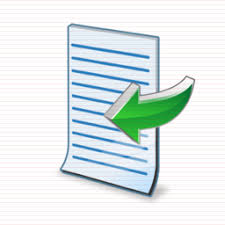
Share Gmail Contacts
Google unveiled a feature a few months ago in their Gmail that allows you to share your Gmail Contacts. Right now it only allows you to:
1. Share contacts within you domain (ex. @wenatcheeschools.org)
2. Share ALL of your contacts, not a sub-group
To share all of your contacts click on More > Manage Delegation Settings and then choose who you want to be able to use your contacts. You can also go into your Gmail settings and allow someone to send email via your account. One drawback is that when you share your contacts with someone and they want to be able to share a document with someone else with those contacts, they can't. Boo. But I'm sure this is something the Google folks will be fixing soon, hopefully.
Subscribe to:
Comments (Atom)
